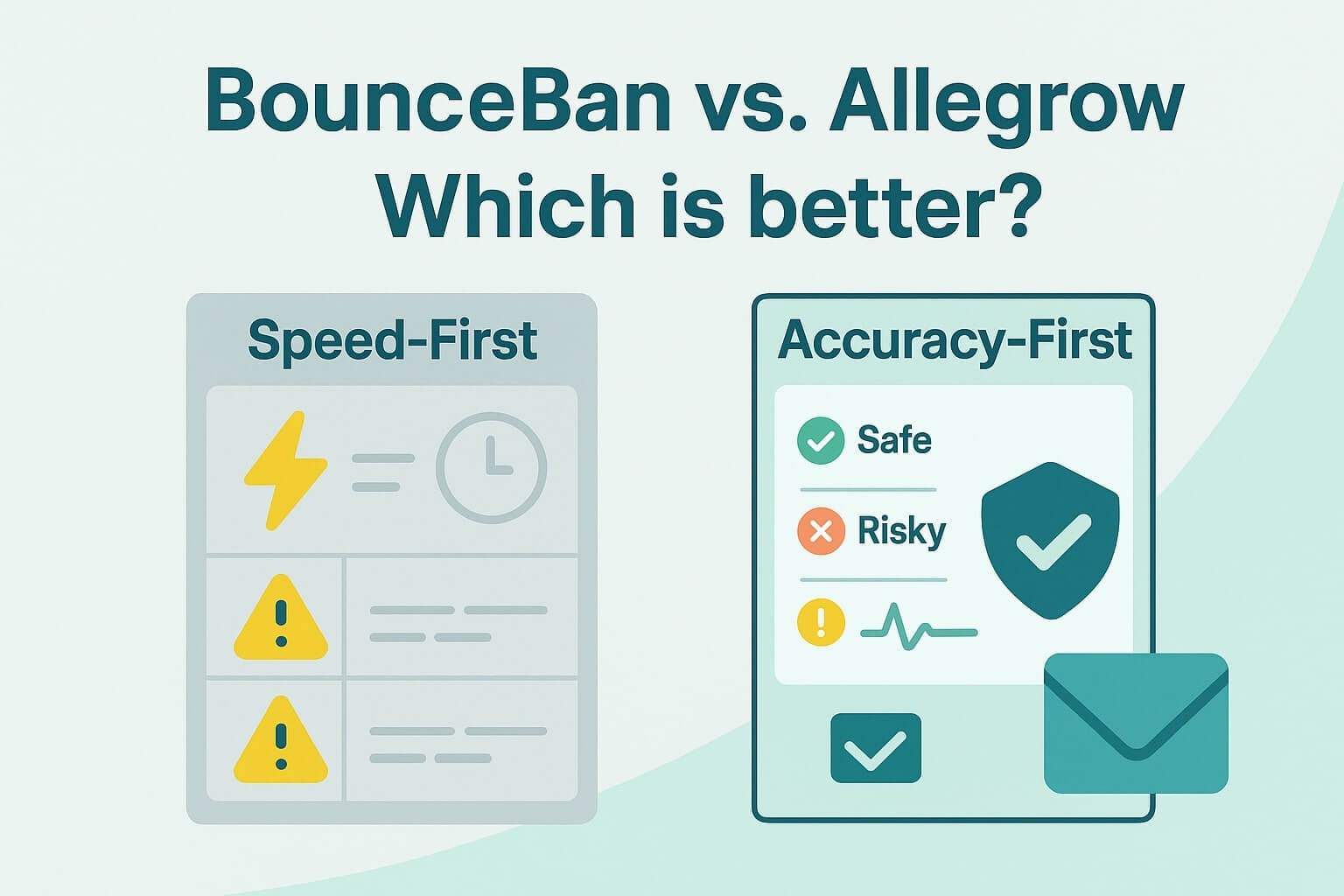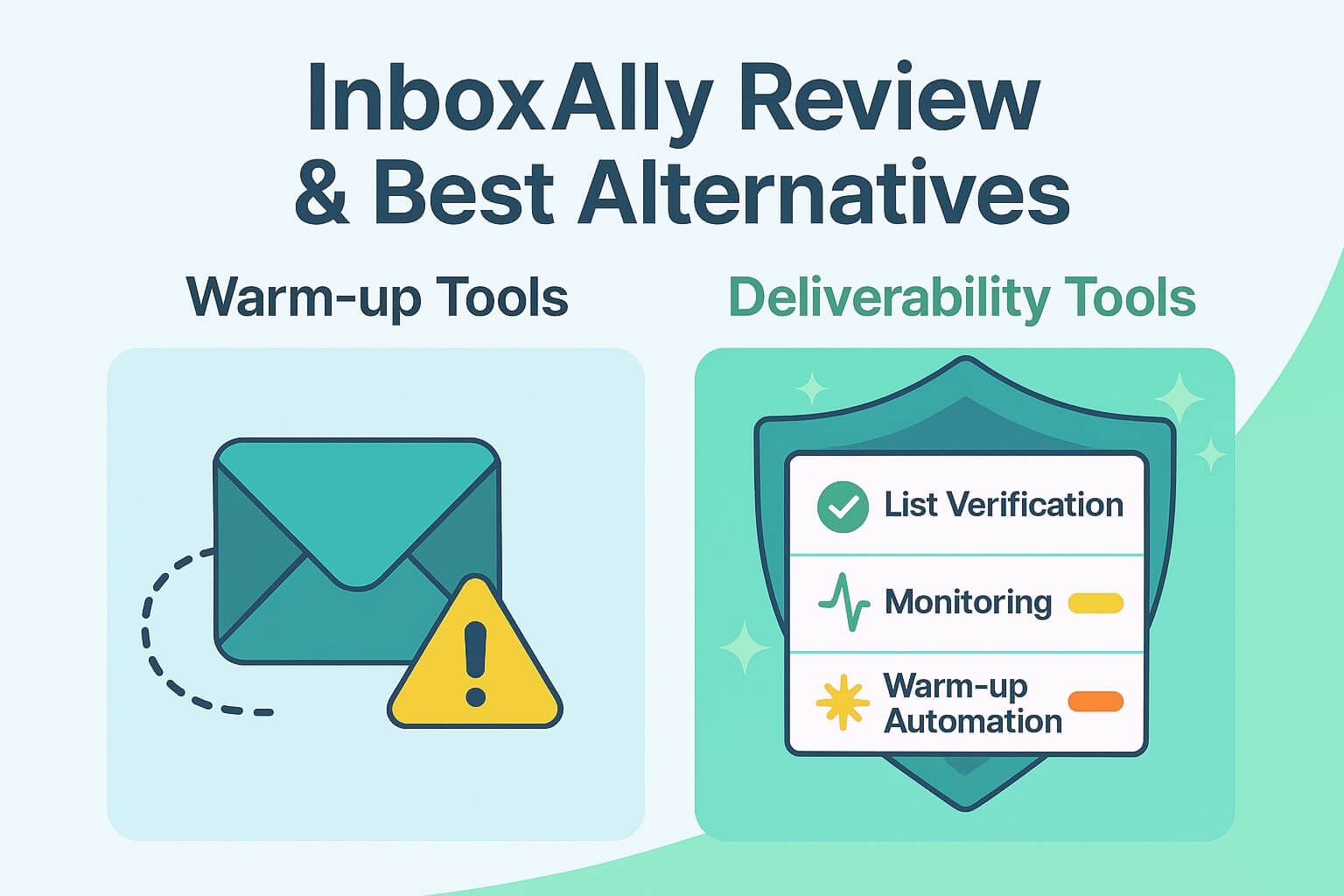For any team handling email outreach, it’s important to know that one of the first bases to cover email deliverability, is domain authentication. Domain authentication protocols, like DKIM, play a critical role in establishing trust with email providers, allowing your messages to land in your recipient’s inboxes rather than the dreaded spam folder.
However, as Sales, Marketing and Outbound teams often rely on multiple email-sending platforms, configuring DKIM records for each platform can become tricky.
This article will cover why and how to add multiple DKIM records for the same domain to help maximize email outreach and ensure domain authentication across various platforms.
TL;DR: Adding multiple DKIM records for the same domain improves deliverability across different email platforms. Each platform should use a unique selector to avoid conflicts and ensure authentication. This setup prevents spam filtering, isolates issues during troubleshooting, and protects your sender reputation. To implement it, generate separate keys per platform, configure selectors, and update DNS. Rotate keys periodically for added security. Allegrow helps teams monitor DKIM, SPF, and DMARC setup hourly—flagging issues before they impact outreach. With the right setup, email teams boost inbox placement and reduce domain-level risk when scaling across tools.
What is a DKIM record, and how does it work?
A DomainKeys Identified Mail (DKIM) record is a TXT record added to your domain’s DNS settings. It helps verify that the email you send originates from an authorized source, using a cryptographic signature to confirm the sender's identity.
When set up correctly, DKIM records increase email deliverability by allowing email providers like Gmail, Outlook, and Yahoo to trust your domain. This makes DKIM crucial for outbound email campaigns, as it prevents your messages from getting flagged as spam and builds credibility with your audience.
Can you set up multiple DKIM records for one domain?
Yes, you can have multiple DKIM records for the same domain. This can be done by adding separate DKIM TXT records with unique selectors to your DNS. If you’re not sure what DNS system you are using, there are ways to check.
Each record created will correspond to a specific email sending platform, allowing you to use multiple email marketing or outbound systems without risking authentication issues.
When should you use multiple DKIM records?
You may need multiple DKIM records when your team sends emails from different email-sending platforms. For example, if you’re using Mailchimp for marketing newsletters, ConvertKit for sales outreach, and a separate platform for transactional emails, each system might require its own DKIM record.
By assigning each platform a unique DKIM selector, you can ensure that emails sent through any system pass domain authentication.

Having multiple DKIM records helps avoid conflicts between platforms, streamlining email operations and boosting your deliverability across various email providers.
Why use multiple DKIM records for email outreach?
There are several benefits for using multiple DKIM records specific to email outreach, here are a few:
Improved deliverability and inbox placement
By authorizing each email-sending platform individually, you reduce the chances of your messages getting flagged as spam.
More control over your domain’s security
With separate DKIM records, you can manage each email platform’s authentication individually. This provides flexibility and control over your domain’s sending practices.
Easier troubleshooting across platforms
If one DKIM record fails, it’s easier to pinpoint the issue without impacting the other platforms using your domain.
Overall, having multiple DKIM records strengthens your domain’s reputation, helping your messages reach more inboxes.
Step-by-step: How to add multiple DKIM records to the same domain
To add multiple DKIM records for a single domain, follow these steps:
Step 1: Understand DKIM selectors and what they do
Each DKIM record includes a unique selector that identifies the specific record for each platform. Selectors allow you to use multiple DKIM records without creating conflicts. For example, if you have two records, one might use the selector “Mailchimp” and the other “ConvertKit.” The selector becomes part of the DKIM signature, helping email providers verify the source.
Multiple DKIM selectors are usually only necessary for larger companies, or companies with a rather complex email infrastructure.
Below are also some common DKIM Selectors for Major Email Providers.
Gmail DKIM Selector
Gmail typically uses selectors beginning with “google” followed by unique characters, such as:
- google1234567
- google20161025
To verify a Gmail DKIM selector, check for a DNS entry like: google1234567._domainkey.yourdomain.com
Outlook DKIM Selector
Microsoft’s Outlook and Office 365 commonly use selectors starting with "selector1" or "selector2," for example:
- selector1
- selector2-outlook-com
To look up an Outlook DKIM selector, try: selector1._domainkey.yourdomain.com
Yahoo DKIM Selector
Yahoo selectors are often straightforward, frequently named “default” or a short identifier like:
- default
- s1024
To confirm a Yahoo DKIM selector, look for an entry such as: default._domainkey.yourdomain.com
Note: These examples represent standard formats, but actual selectors may vary based on custom configurations. For accuracy, consult your email provider’s settings or your organization’s IT configuration for DKIM details specific to your setup.
Step 2: Generate unique DKIM keys for each email provider
Each email platform you use will provide a public and private DKIM key. The public key is added to your domain’s DNS as a TXT record, while the private key remains secure within the sending platform. When adding a new platform, ensure the DKIM record has a unique selector to avoid conflicts with existing records.
Step 3: Add each DKIM record to your DNS settings
- Log in to your DNS provider’s platform (e.g., GoDaddy, Cloudflare).
- Navigate to the DNS settings for your domain.
- Add a new TXT record with the DKIM selector and the public key provided by your email platform.
- Save the changes and allow time for propagation.

Step 4: Rotate DKIM keys regularly for security
For added security, consider rotating your DKIM keys periodically. Key rotation ensures that if a private key is compromised, it doesn’t jeopardize all email-sending platforms connected to your domain. Many platforms recommend rotating DKIM keys every six months for optimal security.
How to troubleshoot multiple DKIM records with SPF and DMARC
Sometimes, multiple DKIM records can lead to conflicts with other authentication protocols like SPF and DMARC which are also essential to set up correctly. If your emails are failing DMARC checks, here are a few common troubleshooting tips:
1. Ensure each platform has its own selector: Avoid duplicate selectors, as they can confuse email providers and cause authentication errors.
2. Review SPF alignment: Make sure each email-sending platform is included in your SPF record.
Without this, emails might pass DKIM checks but fail SPF, resulting in DMARC failure.
3. Use Allegrow’s Authentication Checker: If you’re unsure about your DKIM setup, use Allegrow’s platform to scan your domain’s SPF, DKIM, and DMARC records every hour. This can help you spot issues early and make adjustments as needed.
By following these troubleshooting tips, you can maintain a reliable DKIM setup across multiple platforms and ensure consistent email deliverability.
A Final Note
Implementing multiple DKIM records for the same domain is a smart move for Sales and Outbound teams using various email-sending platforms.
With the right setup, you can enhance email deliverability, improve domain control, and create a seamless outreach process.
By following this article and regularly monitoring your DKIM records, your team can build a trustworthy sender reputation, ensuring that your messages reach their intended inboxes.
Once your technical authentication is solid, the next critical step is ensuring your contact list is clean. After all, a perfect DKIM record won't protect your reputation if you're sending to spam traps. Take the next step with a 14-day free trial of Allegrow. Use our advanced verification on up to 1000 contacts to find the hidden risks that authentication alone can't stop, ensuring your expertly-sent messages reach the right audience.