Have you ever seen ‘Message Blocked’ pop up when emailing a user via Gmail? Not ideal, right? The good news is that you’re not alone and can be solved!
SDRs or sales reps constantly struggle with sending bulk email cadences to prospects and leads but don't worry, we've got you covered!
In this post, we'll dive into why you receive the dreaded message blocked notification, and how to prevent it - ensuring your emails always reach their intended recipients.
TL;DR: Gmail blocks emails when sender reputation, list quality, or email setup fail key deliverability checks. High bounce rates, aggressive volume, or broken DNS records can all trigger SMTP errors like 421 or 550. To prevent blocks, teams must verify emails, warm up domains, throttle sending, and fix authentication (SPF, DKIM, DMARC). Ongoing monitoring of domain health and engagement is essential. Allegrow helps teams flag bad contacts, throttle outreach intelligently, and monitor reputation across the sales stack—reducing bounce rates by up to 52%.
How can you tell when a message is blocked in Gmail?
Picture this: You've crafted the perfect email, hit send, and boom! You're greeted with a notification that says, "Message blocked: Your message to [recipient] has been blocked. See technical details below for more information." Talk about a buzzkill when you’ve got sales quotas to meet!
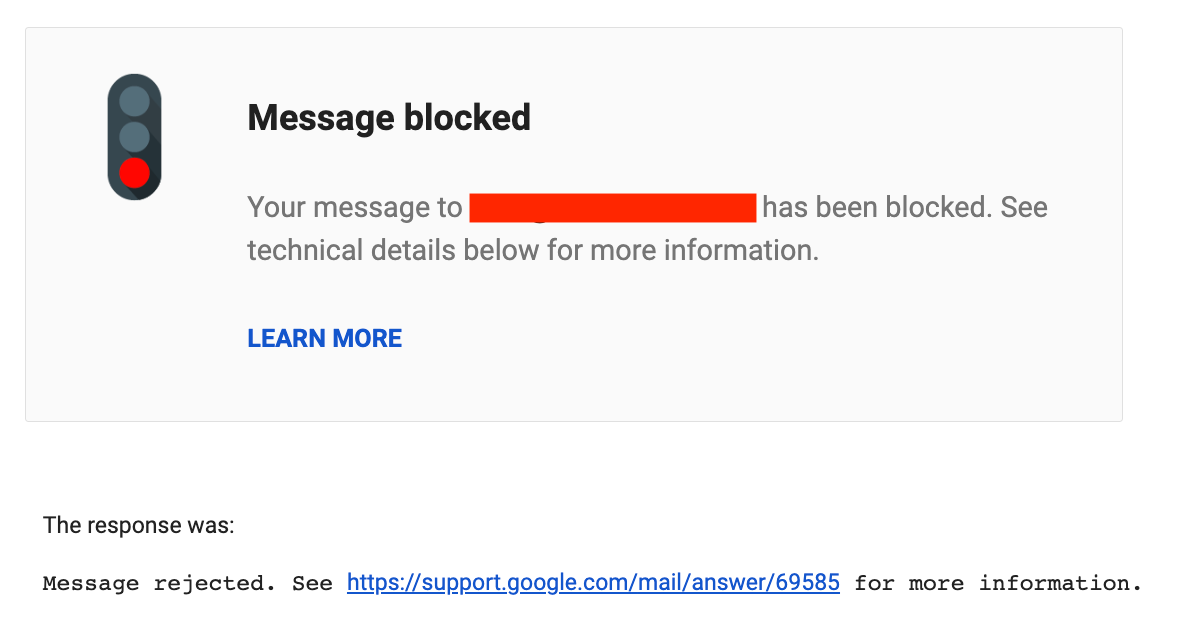
Source: Google Support Community Thread ^
This isn't just a minor hiccup – it's a widespread issue. Studies show that up to 21% of commercial emails never make it to the inbox, with a significant portion being blocked outright. For SDRs and sales reps relying on cold outreach, this can be a major roadblock to success.
Although it’s usually pretty clear when your message has been blocked by Gmail, keep an eye out for these telltale signs that your emails are not reaching your end users:
- A sudden drop in responses
- An increase in bounced emails
- Feedback from recipients that they're not receiving your emails
As email marketing becomes more prevalent, we can expect this number to rise, as email providers like Gmail are constantly updating their algorithms to protect users from spam and unwanted messages. This means that even well-intentioned emails can sometimes get caught in the crossfire.
What does Message Blocked mean on Gmail?
Before we dive into solutions, let's explore why Gmail might be giving your messages the cold shoulder:
- Content Issues: These factors can make your email look spammy, even if that's not your intention. It's all about finding the right balance between engaging content and respecting Gmail's guidelines. They'll flag emails with:some text
- Too many images or attachments
- Unapproved HTML
- Excessive use of capital letters or exclamation marks
- An abundance of links
- Subject line is misleading or contains clickbait
Equally, your emails will be flagged if similar messages have previously been reported as spam.
- High Bounce Rates: If your email lists contain inactive addresses or users who frequently report spam, Gmail takes notice. This is why list hygiene is crucial – one bad apple can spoil the bunch!
- IP and Sender Reputation: Your IP might be on a blocklist, or you could have a poor sender reputation. Think of this like your email credit score – it takes time to build and can be easily damaged.
- Authentication Failures: Improper domain authentication can lead to blocked messages. This is Gmail's way of ensuring you are who you say you are.
- Bulk Sending Without Proper Measures: Sending large quantities of emails without the right software and precautions is a big no-no. It's like trying to run a marathon without proper training – you're setting yourself up for failure.
Other key factors that can affect deliverability issues of your emails also include the unsubscribe and opt-in options, and your email engagement metrics.
How to solve the Message Blocked problem in Gmail?
Although there are many answers and opinions on how to fix message-blocked errors in Gmail, we’ve compiled a list of some of the most common issues, best practices, and technical implementations that will mean you don’t necessarily have to keep creating new email domains and send small batch emails to not trigger Gmail issues.
You can separate the issues of emails being blocked into three primary categories;
- Sender quality and deliverability
- Technical issues
- Automatic Gmail blocking
Sender quality and deliverability issues are problems with the way you’re utilizing Gmail. These can be remedied by your own email behavior.
Technical issues are related to the set-up of your email account or domains, or that third parties are causing blocked results.
Automatic Gmail blocking are instances where due to standardized settings, Gmail will block emails you send.
In order, to delineate between different causes for the blocked message you’ll need to examine the response from the server for some clues about the potential reason (this is the part of the message shown below):
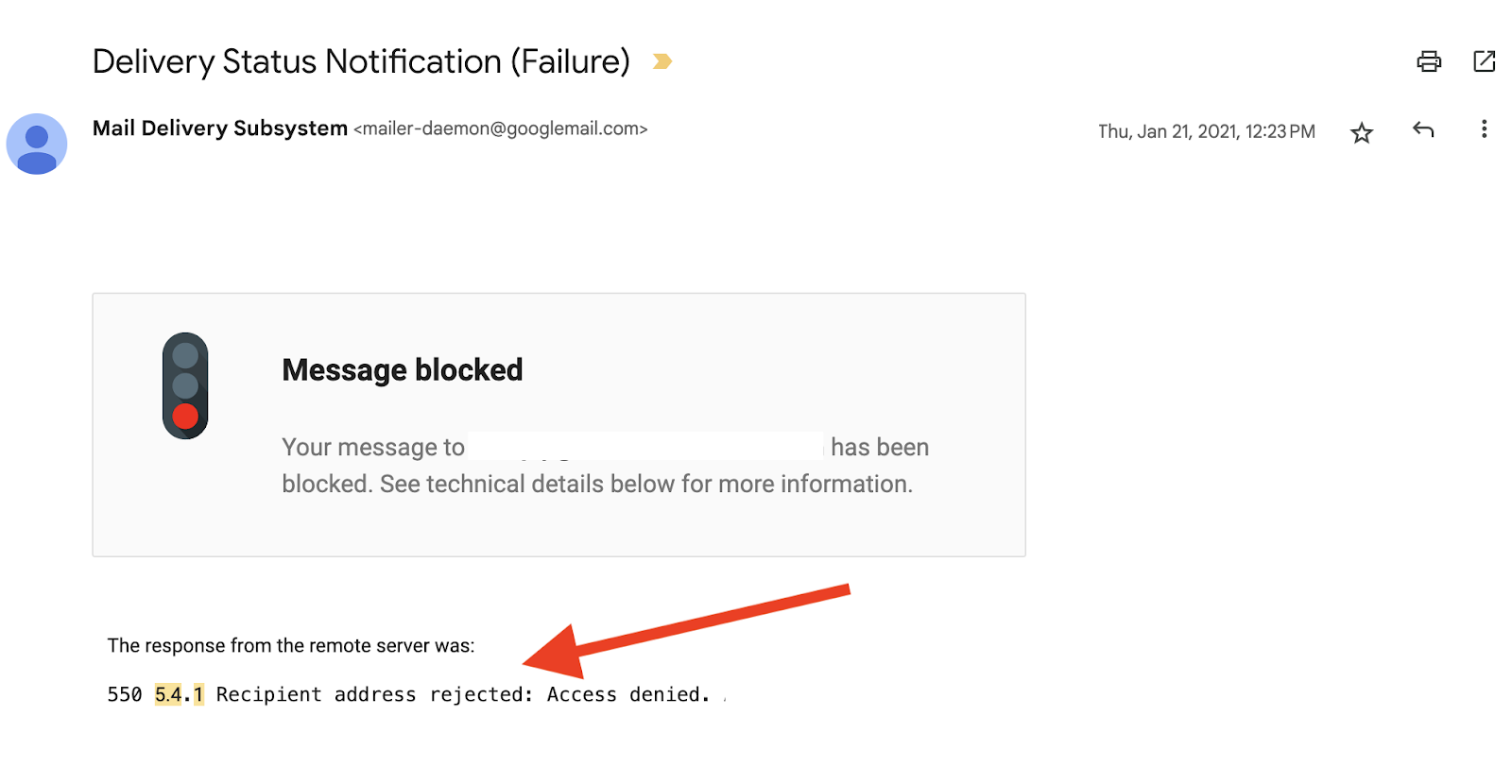
It’s important to note that specific error and status codes can overlap with one another, as shown by the full list here. In some cases, for example, you may receive a standard SMTP response code like ‘550 5.4.1 recipient address rejected’ which is commonly linked to faulty DNS or email server setup.
Here are a few of the most common bounce codes in each of those categories and how to solve them:
1. Sender quality and deliverability reasons and fixes
SMTP error code 421 4.7.0
The cause of the SMTP error code and status code 421 4.7.0 is described by Gmail as being provided because your message was suspicious. This means you should look into improving your domain’s sender reputation, and the content you’re sharing, or check the reputation of the IP address being utilized by your server.
SMTP error code 421 4.7.28
A 421 4.7.28 error indicates that there is an unusual rate of email sending coming from your email service provider. To fix this, you should apply email throttling - adjust your sending rate from your sequencing platform to comply with Gmail's limits.
2. Technical issues that trigger Gmail blocking
SMTP error code 550 5.7.27
550 5.7.27 means that the SPF (Sender Policy Framework) did not pass your email, likely because the authentication failed. Ensure your SPF records are correctly configured for your domain.
SMTP error code 550 5.7.29
550 5.7.29 implies there is no TSL (Transport Layer Security) connection found. Again, this can be solved by correctly setting up the TLS on your mail server.
SMTP error code 550 5.7.30
If DKIM did not pass or authentication failed you will receive a 550 5.7.30 error. You can fix this by making sure the google._domainkey is correctly saved in your DNS and authenticated in your workspace.
3. Automatic Gmail blocking
SMTP error code 552 5.3.4
552 5.3.4: The message you are trying to send exceeds Gmail’s message size limits. Double-check your content for content length and attachments, and reduce the size.
SMTP error code 550 5.4.5
If you are faced with a 550 5.4.5 error code you have reached Gmail’s email user sending daily limits. To prevent this from happening, adjust your email-sending strategy to make sure you stay within the limits.
Other common Gmail errors and how to solve them
550 Permanent Failure: This error means that the email cannot be delivered to the recipient and that the server will not try to send it again.
Remote server returned 554 5.4.0: The causes behind this error message can be due to network issues, or that your domain’s DNS or server settings are not correctly configured
How to troubleshoot these SMTP error codes:
- Check for obvious mistakes in the email address, typos, etc
- Use an inbox placement tool to check email deliverability, and verify email address lists using an email verification tool like Safety Net™
- Ensure that your domain is authenticated and your SPF, DKIM, and DMARC records are set up correctly
- Verify your SMTP server settings for Gmail
Before sending outreach, we recommend always proactively checking your email sending status, using Google's Postmaster Tools, or other email deliverability services - not to mention following the comprehensive list of best practices and technical implementations below.
Best practices to avoid Gmail blocking
Here are some tried-and-true practices to keep your emails flowing:
- Content Testing: Monitor your email performance. High engagement rates make Gmail happy! A/B test different subject lines, content structures, and call-to-actions to see what resonates best with your audience.
- Target the Right Audience: Ensure you're reaching out to relevant contacts. An irrelevant recipient is more likely to mark your email as spam. Take the time to segment your lists and personalize your messages – quality over quantity is key in email outreach.
- Proactive Testing: Send test emails to B2B inboxes with unique postmasters. It's like a dress rehearsal for your email campaigns. This can help you identify and fix potential issues before they impact your entire campaign.
- Keep Lists Fresh: Regularly update your contact lists to remove inactive or incorrect email addresses. Consider implementing a double opt-in process for new subscribers to ensure list quality.
- Warm Up New Domains: If you're using a new domain for outreach, gradually increase your sending volume over time, and follow email warm-up best practices. This helps establish a positive reputation with Gmail.
- Monitor Your Sending Frequency: Be mindful of how often you're emailing each contact. Too many emails in a short period can trigger spam filters.
Want some clarification on how Google’s updated email regulations are impacting outreach and spam rates, check out the Google Sender guidelines.
Technical implementations that reduce Gmail errors
As well as always implementing email deliverability best practices, there are also some more technical steps that you can take to reduce the chances of your emails getting blocked.
IP and Sender Reputation:
If multiple team members use the same domain, establish clear guidelines to maintain a good reputation. Create a shared document outlining best practices and regularly train your team.
Set up DMARC, DKIM, and SPF correctly for your Google Workspace. or Microsoft Suite. These are like your email ID card – they prove you are who you say you are. If you're not tech-savvy, consider hiring an expert to set these up correctly.
Risk Analysis Strategies:
If your approach is heavily outbound, purchasing email lists can seem like a tempting option however, we advise against this. Instead, invest in tools that can help you generate qualified leads and company lists based on your ICP (Ideal Customer Profile), like Good Fit or ZoomInfo Sales.
This, coupled with a tool like an Email Safety Net can ensure that you identify potential reputation-damaging contacts in your email lists before you hit send.

Source: Allegrow The Email Safety Net
If you implement B2B inbound marketing strategies, or if your market is mainly B2C, it’s highly recommended to also implement a double opt-in strategy for those leads you are receiving using an email marketing provider with high email domain authority - Mailchimp is a good example of this.
You can also implement a scoring system for your contacts based on their engagement levels once you send emails. This can help you focus your efforts on the most promising leads and will allow you to continue to develop the ICP.
Tools and resources for email deliverability
- Allegrow: Our platform monitors spam rates and sender reputation for every outbound email user in your organization. Allegrow provides real-time alerts and actionable insights to keep your email campaigns on track.
- Constant Contact Email Success Community: Constant Contact is an email marketing platform with an email success community that can keep you up to date on how to respond to Google and Yahoo’s latest updates. Similarly, many other email marketing providers, like Hubspot, have community pages focused on deliverability performance specific to their own tools - so see if your provider has a community where you can troubleshoot email delivery issues.
- Google Postmaster Tool: Google's own platform for analyzing email performance and improving inbox placement. It provides valuable data on spam rates, domain reputation, and authentication results
- Email Warm Up Tools: An email warm-up tool can help to build sender reputation by building heathy traffic and positive interactions on your inbox regularly. Picking a platform that uses real (high quality)B2B inboxes across your entire sending instance will be critical.
- Sender Score: Track emails sent, bounce rates, and assess content performance including how subject lines will perform
Say Goodbye to the blocked Gmail message forever
Implementing these best practices and using a solution like Allegrow can significantly improve your domain score and sender reputation. It's time to bid farewell to blocked messages and hello to inbox success!
Remember, improving email deliverability is an ongoing process. It requires constant attention and adaptation to changing guidelines and algorithms. But with persistence and the right strategies, you can overcome the Gmail ‘Message Blocked’ hurdle and achieve better results from your email outreach efforts.



.jpg)

