TL;DR: Alias emails for outbound sales reduce deliverability by creating sender inconsistencies that spam filters detect. These addresses forward from a real inbox but lack independent authentication, breaking trust with inbox providers. Testing reveals mismatches in SPF and “mailed-by” headers, which cause stricter filtering. G Suite’s “alias domain” setup is a common trap—use a secondary domain with licensed mailboxes instead. To fix the issue, migrate to real mailboxes, throttle sending, and ensure SPF, DKIM, and DMARC are configured. Allegrow helps monitor authentication and protect sender reputation during the transition.
What Is an Email Alias?
Alias emails are forwarding addresses which can be created under a genuine email user and appear on the surface as an alternative email address. This can be helpful when you need to receive emails under an alternative or old address which is no longer in use. This level of flexibility that alias emails provide, makes them useful for a number of operations. For example, while hiring, I could list the address careers@allegrow.co to receive all CVs and have this as an alias of my regular email address, so I receive everything there without moving outside my typical inbox.
The level of flexibility that alias emails provide combined with the fact they are fast and free for your IT team to set up, has led to them being popular for sales and marketing purposes. Unfortunately, using alias emails for outbound prospecting is likely to hurt your deliverability and mean your emails land in the spam folder, rather than the primary inbox.
How Can You Tell If You’re Using an Alias Email?
The simplest way to determine if an email account you’re using is an alias or just a different email account - is to identify if you can log in to a different inbox to view messages inside. If there’s a real log-in under the address which has a G Suite or Microsoft license assigned to it, then your account is not an alias. However, if the address receives emails inside a different overall inbox and cannot be logged into independently - it’s likely you're using an alias.
If you’re still unsure, you can actually run the following email test to establish if your mailbox is an alias: simply send an email from the address you’re testing to another mailbox like below, which looks like a normal email on the surface:
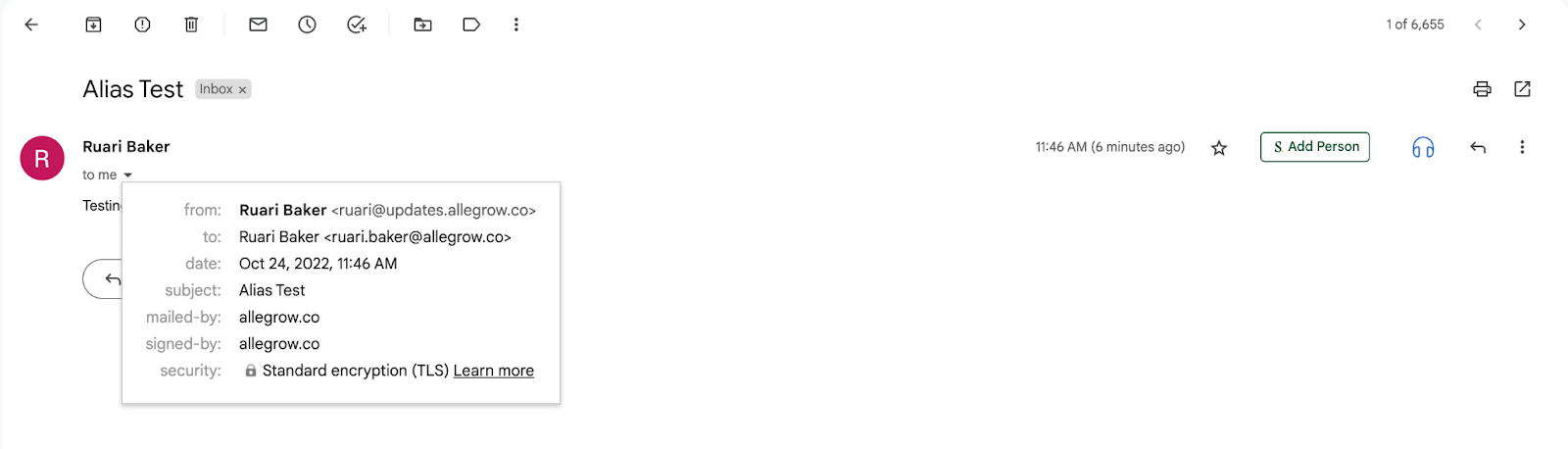
However, the ‘mailed-by’ and ‘signed-by’ domains above not reflecting what is listed after the @ symbol in the ‘from’ line, show us that the email is an alias rather than a mailbox which is conducting sending independently.
Although, if the account you are testing has the same domain as the parent, then you would need to dig deeper to see if it is an alias. This can be achieved by selecting ‘Show original’, after selecting this option, you will be able to look at the authentication of the message in question, and if you see a different address to the sender’s ‘From’ name listed in the ‘spf=pass’ result details, this shows the parent email is actually conducting the sending, and the email address listed in the ‘From’ line is simply for show, like the below example:
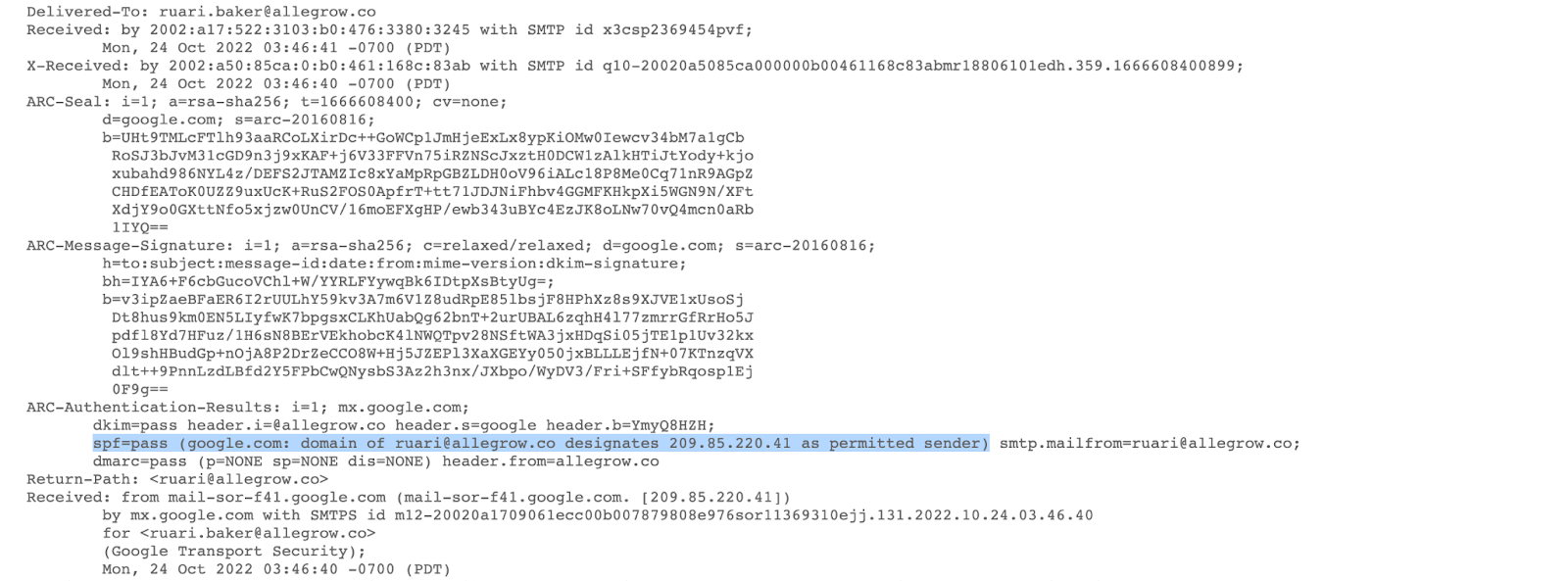
Therefore, if the domains listed in the ‘mailed-by’ and ‘signed-by’ fields do not match the ‘From’ address, or if a different address is listed in the SPF authentication result of a delivered message, this shows the email being used is an alias.
The Hidden Deliverability Risks of Using Alias Emails
We mentioned the upside of alias emails is that they are fast and free to set up. The downside of this is they have become commonly used by spammers who want to conduct outreach under many different names without paying for additional G Suite or Microsoft users.
From the test we outlined with alias emails, you can see there is an inconsistency between the ‘From’ name and the email which is actually conducting the sending. This means the usage of an alias is obvious to a receiving mailbox and creates a perceived lack of transparency between what you are showing the email user and who you actually are.
Therefore, when emails are sent by an alias - you can expect them to be filtered with a greater level of security, meaning they land in spam folders more frequently compared to sending through an actual mailbox.
Are G Suite Alias Emails a Safe Option? Here’s What You Need to Know
Typically, the issue of having your sales team set-up on alias emails rather than real mailboxes occurs when the sales team puts in place their first subdomain inside G Suite. There are two options which G Suite outlines, (the alias domain or secondary domain option), and we’re not surprised many people have their IT team end up picking an ‘alias domain’ because this option avoids an additional cost and looks similar based on the G Suite guidance:
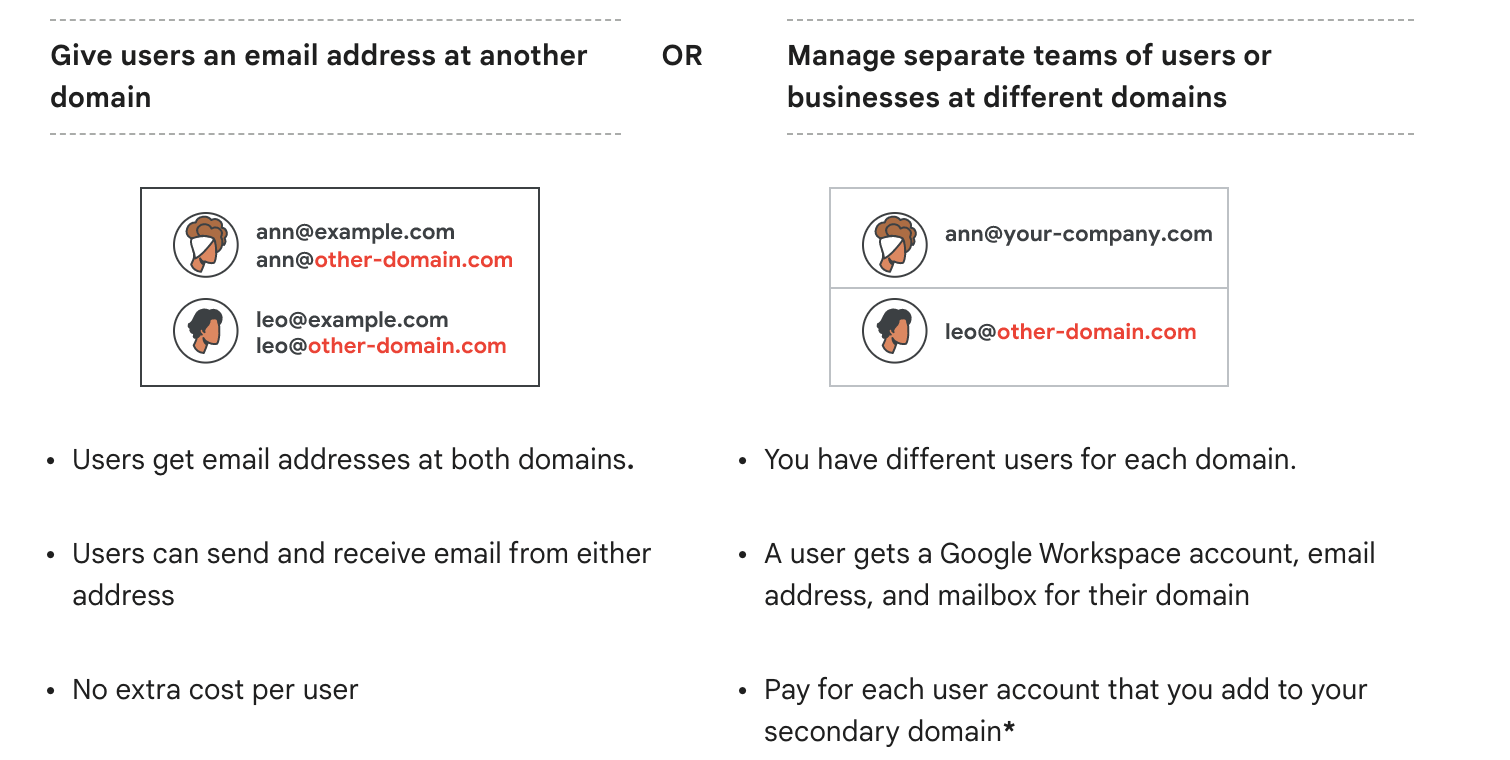
Therefore, due to the deliverability advantages, specifically in the go-to-market use case, you’ll want to make sure to have your team select ‘Secondary domain’ as the option when they are adding the new domain in question to your workspace.
How to Migrate from Alias Emails to Real Mailboxes
If you have been running outbound emails using aliases rather than real mailboxes, don’t worry - you’ll simply want to migrate your sending to occur on real mailboxes as soon as possible.
During the transition, you can expect there to be some downtime on outbound sending if you want to replicate the same addresses and domains on real mailboxes (due to alias emails being removed from existing mailboxes). However, we’ve outlined the typical steps which are involved for your team to conduct this migration:
- Start by disconnecting your sales engagement system or pausing your sending operations on the existing alias accounts.
- If you need to replicate the exact same email address structure on the mailboxes you will use for sending moving forward, then proceed to remove all alias emails from the mailboxes they are currently assigned to. (on the other hand, if you can use different sender names/email formats or domains moving forward, you may wish to keep the aliases active, so they receive any responses on the mailbox they are currently assigned to).
- Proceed to have your team create completely new mailboxes inside your email provider under your secondary domain or current domain, then connect these new mailboxes to your sales engagement platform to begin warming and throttling sending from them.
There could be the option to simply change the domain/address of the overall email which is being used depending on your sending volume. However, it’s important to consider how past and current mail flow will work at each stage of the migration.
How to Maximize Deliverability After Moving Away from Aliases
After you’ve migrated to using real mailboxes in your go-to-market efforts, you can expect more of your outbound emails to land in the primary inbox, as long as you follow best practices during the sending rollout on your new domain. To make sure you aren’t reported, you’ll need to craft compelling messages and the following safeguards so your new domain doesn’t get ‘burned out’ by an overly aggressive go-to-market process’:
1) Throttle Sending — Warm Up New Mailboxes Gradually
Throttling email sending means you begin to contact prospects and customers on your domain in a manner where your volume gradually increases. This is a safer approach to conducting outbound email and looks more natural in the eyes of email providers.
The Google sheet you can download below by clicking 'File>Download' will allow you to enter your daily maximum sending volume (per mailbox), and automatically generate a plan of how you can gradually increase your sending volume each day:
The slow throttling (60 day) option is best for when you’re conducting sending on a new domain/subdomain.
2) Respect Sending Limits Per Mailbox
Technically, you can push corporate inboxes to send thousands of emails per day, but this looks very unnatural for an individual mailbox and increases your spam risk due to manual reports from prospects. Therefore, you should pick a daily sending limit (per mailbox) for cold outreach.
Our guidance on these per mailbox sending limits varies depending on the situation. For example, an existing mailbox and warmed + throttled domain sending 50 outbound emails per day would be considered safe, whereas, for a new mailbox this would be moderate on an existing domain:
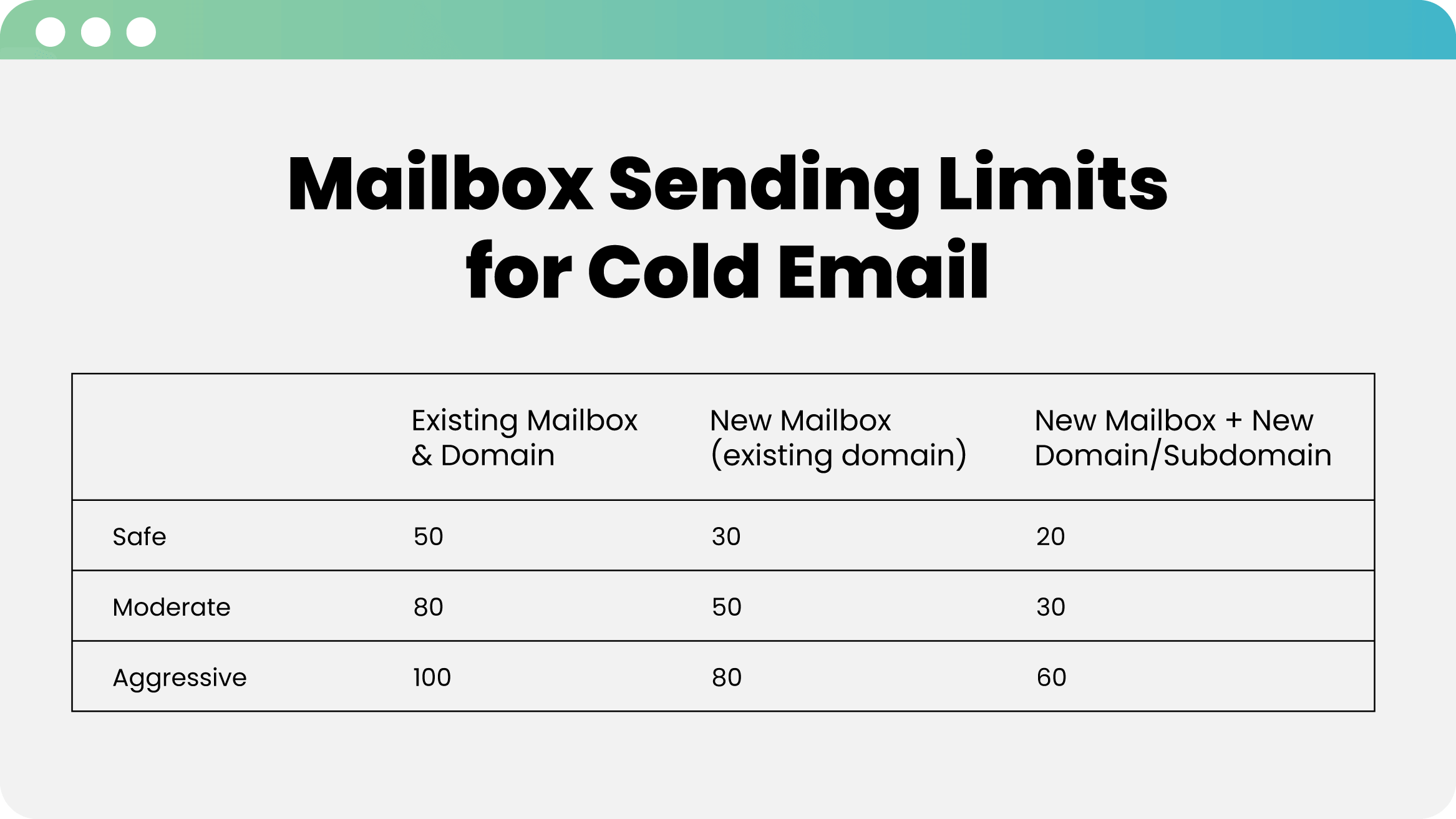
3) Ensure DKIM, SPF and DMARC Authentication are Functional
DKIM, SPF and DMARC are authentication protocols, which increase the trustworthiness of email traffic that gets sent from your domain to other users. This is because these protocols demonstrate your emails are coming from the sender being displayed, and that they have not been tampered with in any way.
Solutions such as Allegrow, monitor that your accounts are passing DKIM, SPF and DMARC authentication every hour - as well as warming your domain and monitoring your sender reputation. Guidance on how to set up and test these protocols for free is available here.
FAQs
When is an email alias appropriate, and when should you avoid it for outbound?
Use an email alias to receive mail on old or role addresses; avoid it for outbound sales. An alias forwards into another mailbox and has no independent login or authentication. Filters detect the gap between the visible From and the system that actually sent the message, reduce trust, and more often route it to spam versus mail from licensed, independent mailboxes.
What causes spam filters to distrust alias-based outreach?
They detect identity mismatch. With aliases, mailed-by/signed-by often differ from the domain shown in the From line. That pattern is common in abusive setups and weakens authentication alignment. Providers respond with tighter screening and tab placement, so alias-based sends lose inbox share versus messages sent from real mailboxes where From, mailed-by, and signed-by align consistently.
In Google Workspace, which domain option improves deliverability for sales sending?
Choose a secondary domain, not an alias domain. A secondary domain lets you create real, licensed mailboxes that authenticate and send on their own, avoiding the alias mismatch. When adding the domain in Google Workspace for go-to-market sending, pick Secondary domain so each mailbox can pass checks, align identity with the authenticated sender, and reduce filtering.
What should we do to migrate off aliases without losing momentum?
Pause sending on alias accounts. If you must reuse the same addresses, remove those aliases from parent mailboxes. Create new, licensed mailboxes under your secondary or current domain, connect them to your platform, and begin warming and throttling. If new sender names or formats are acceptable, keep the old aliases only for receiving so replies still land in the original inbox.



.jpg)

